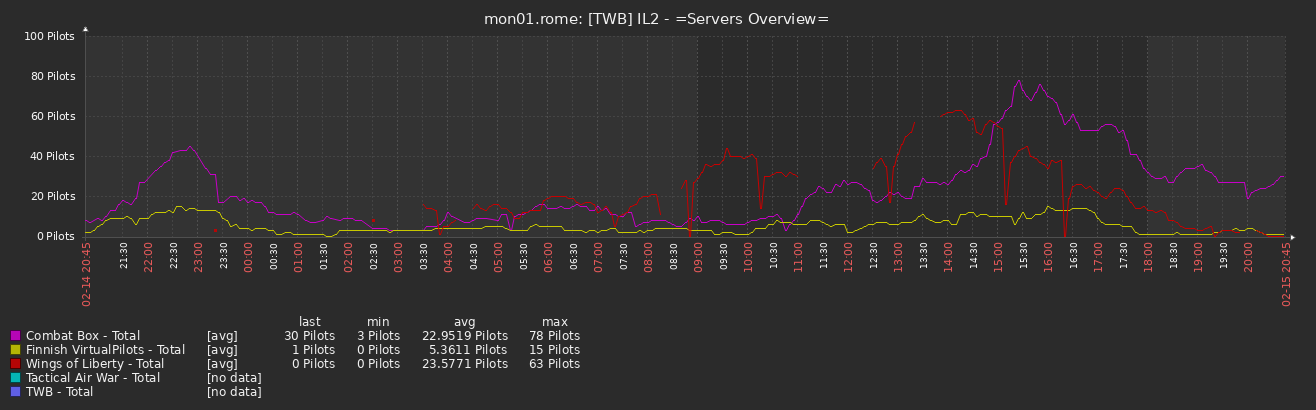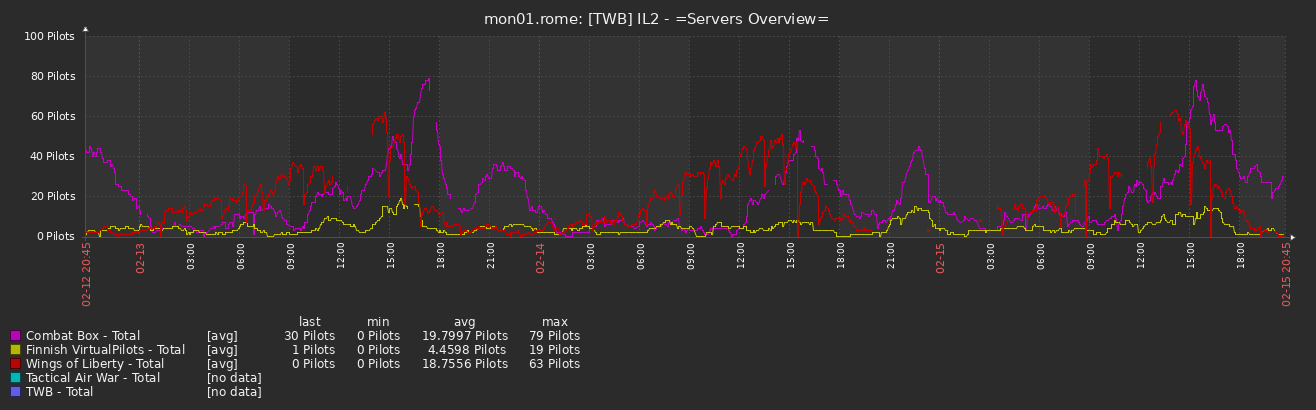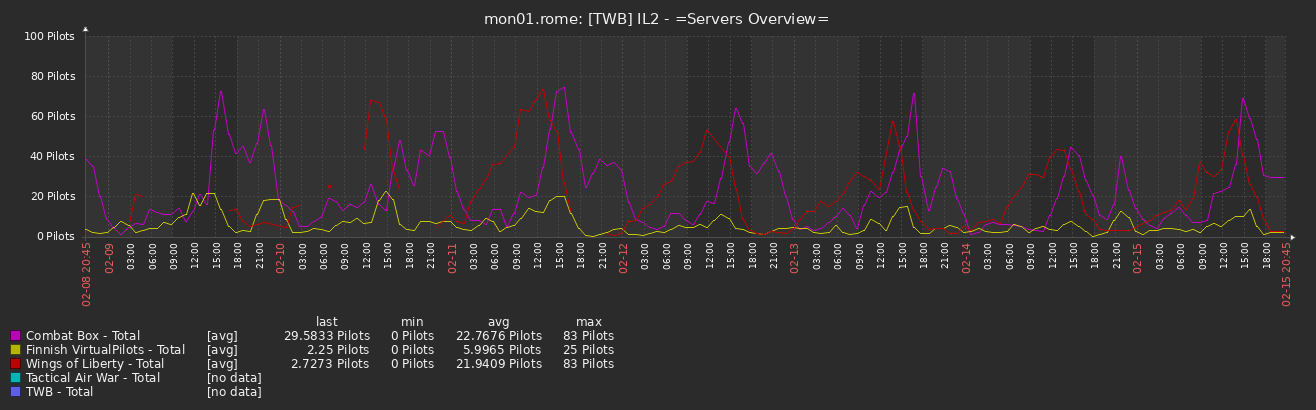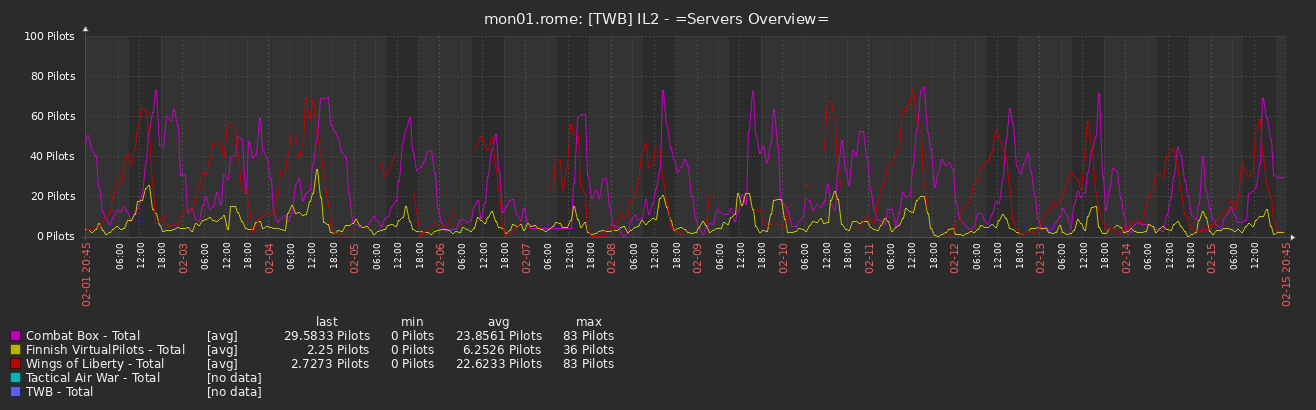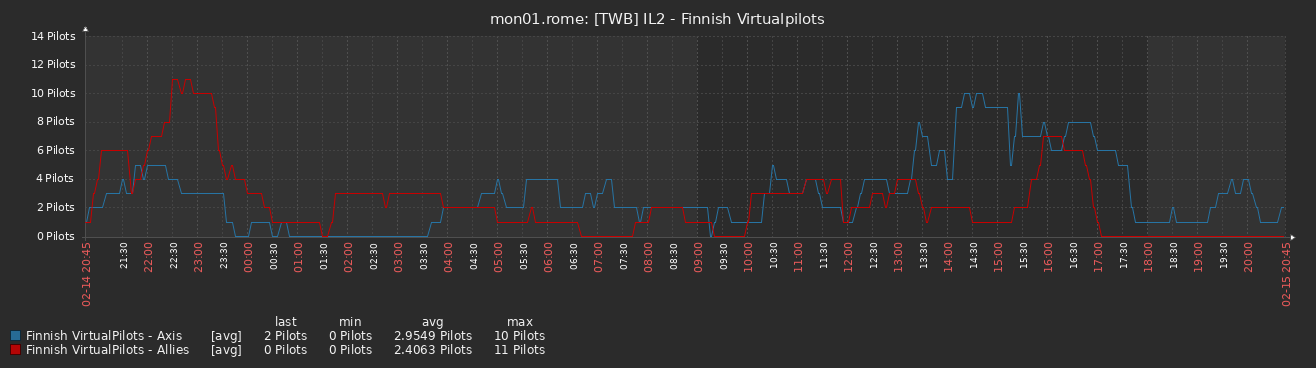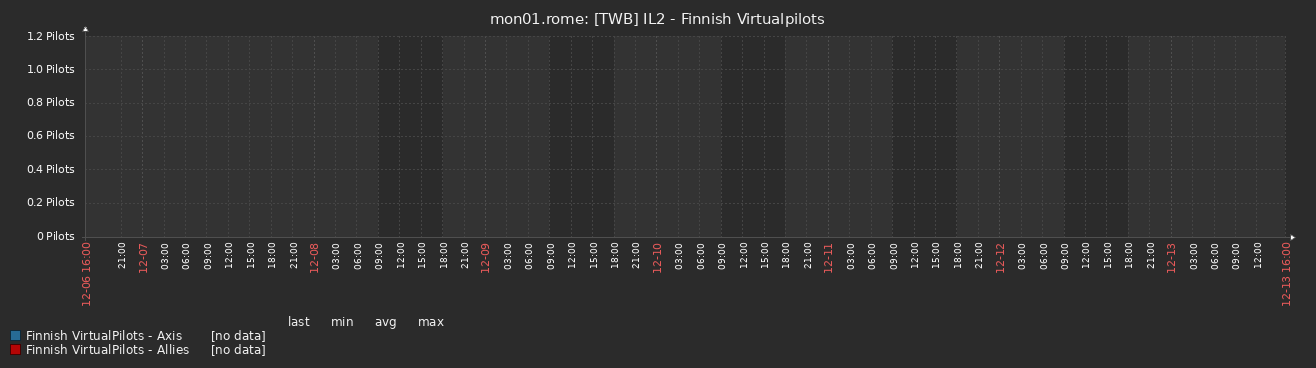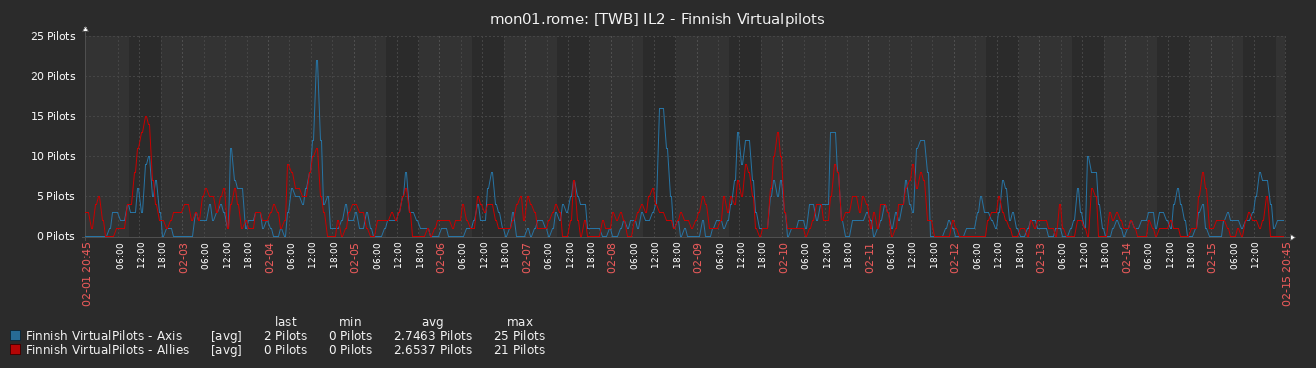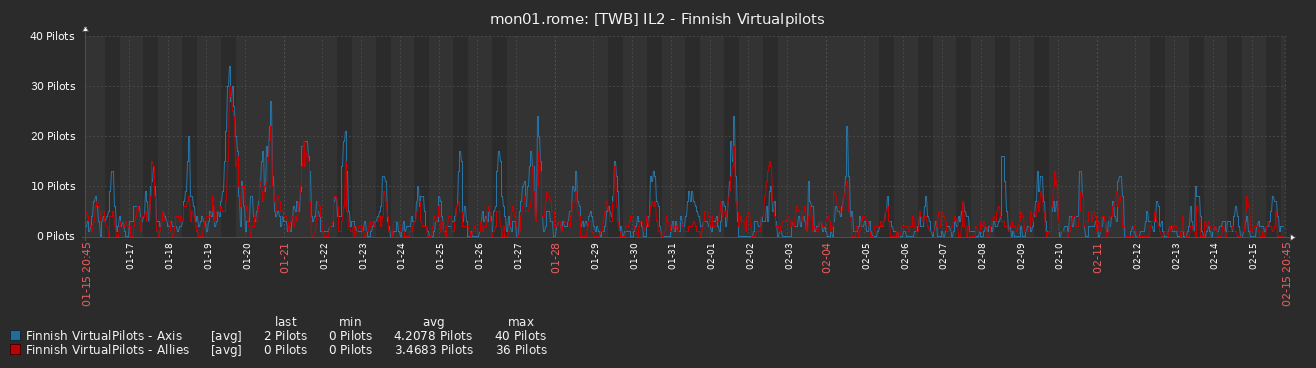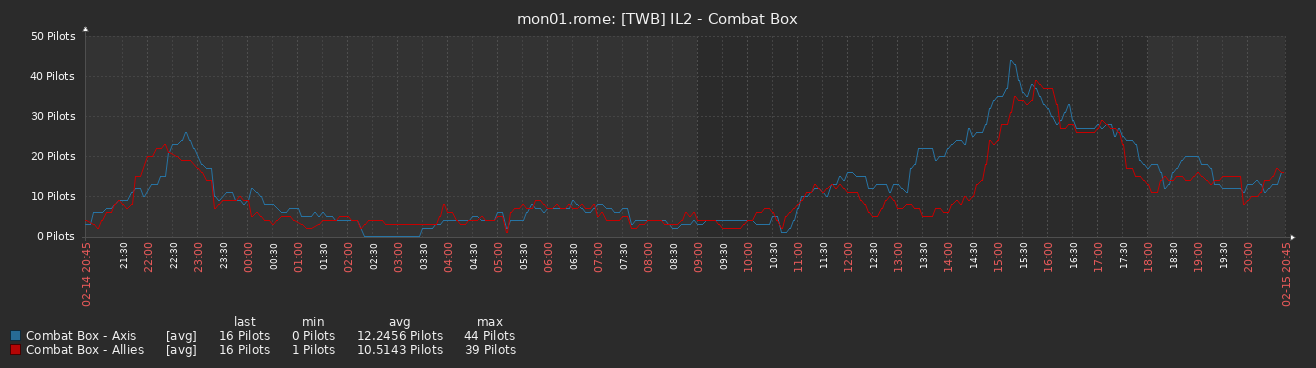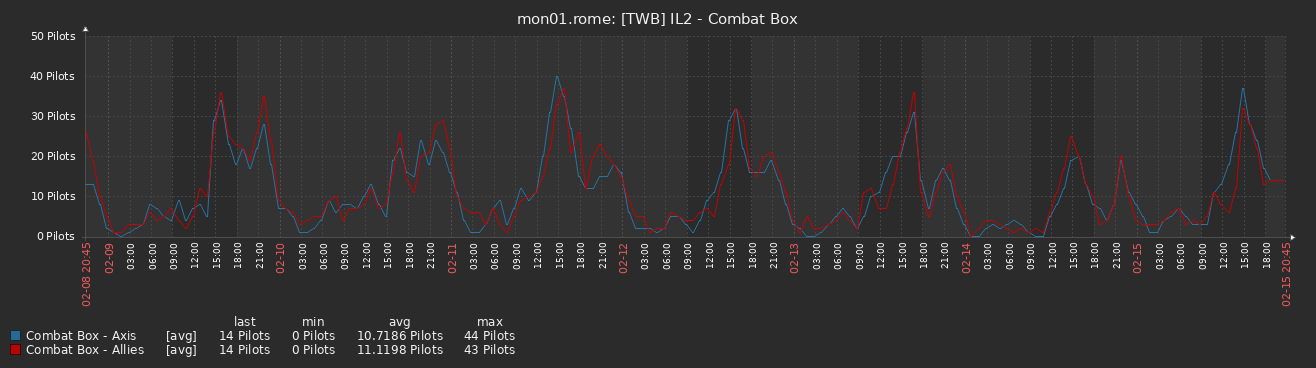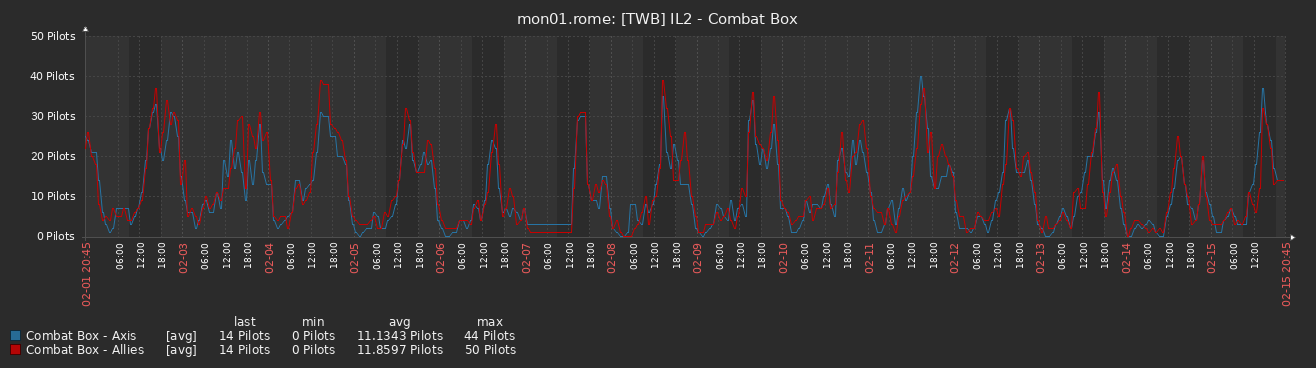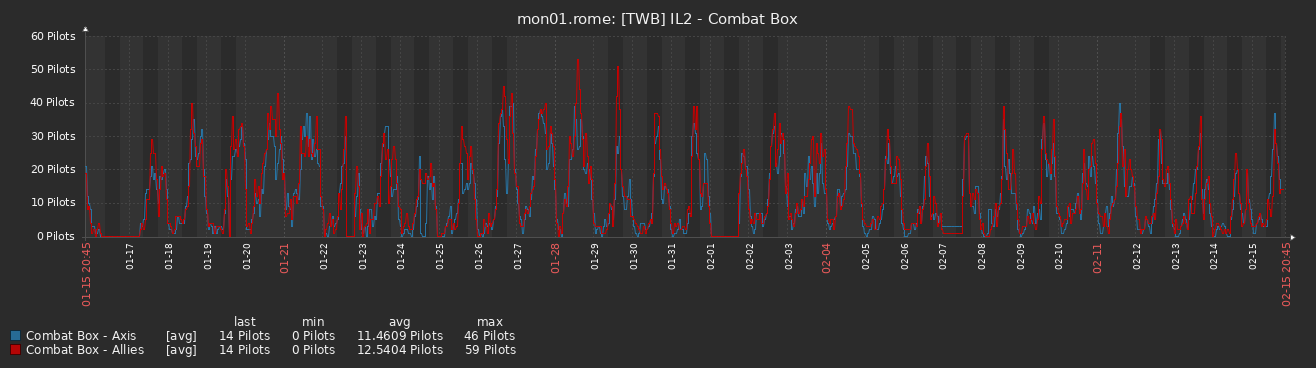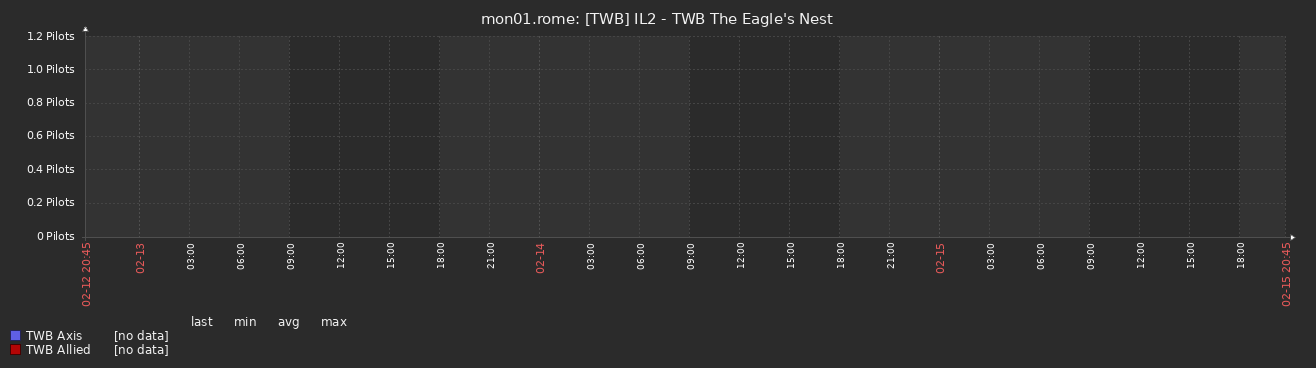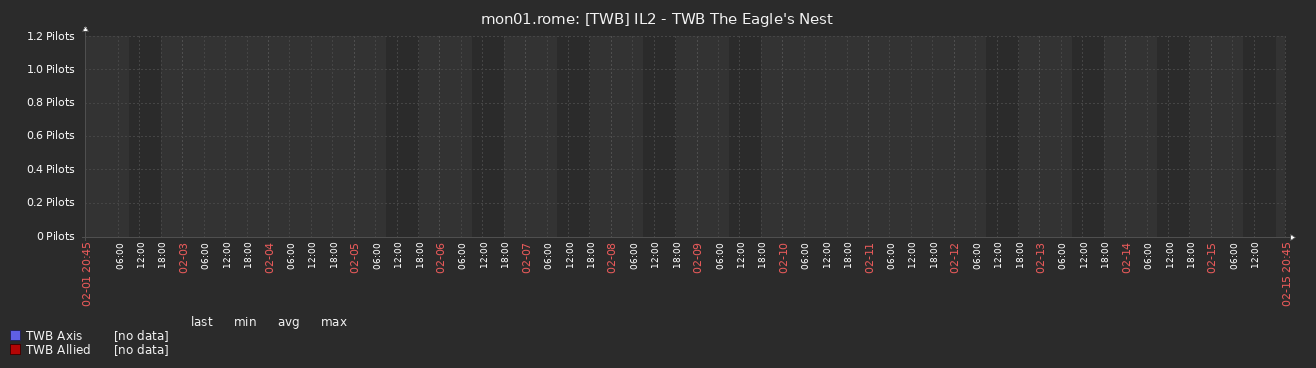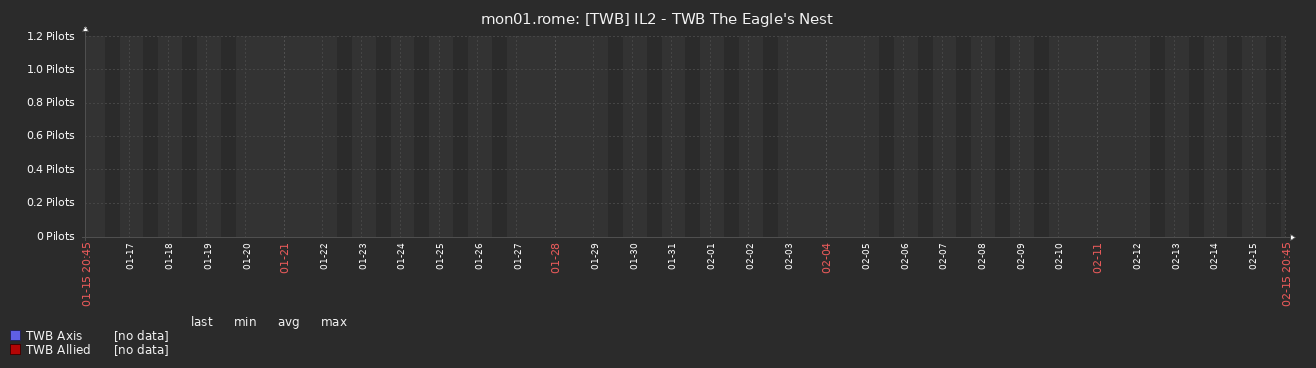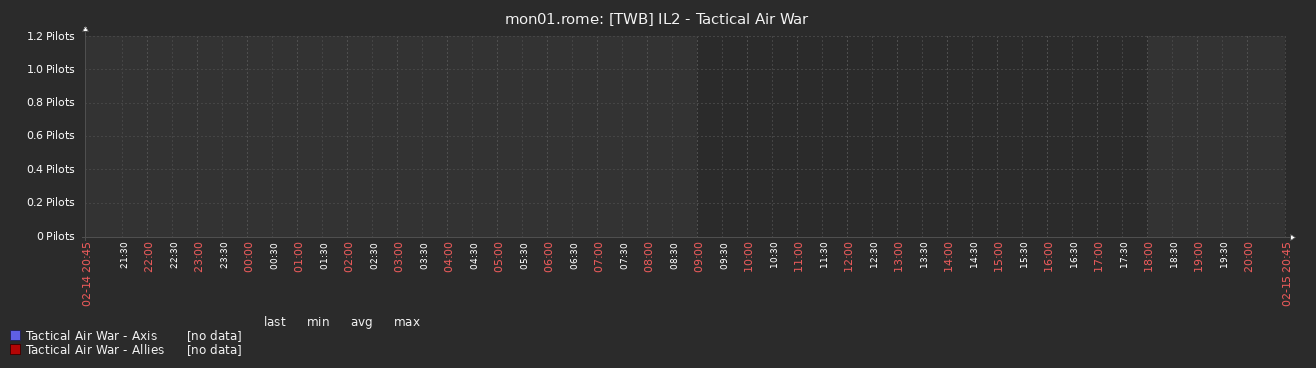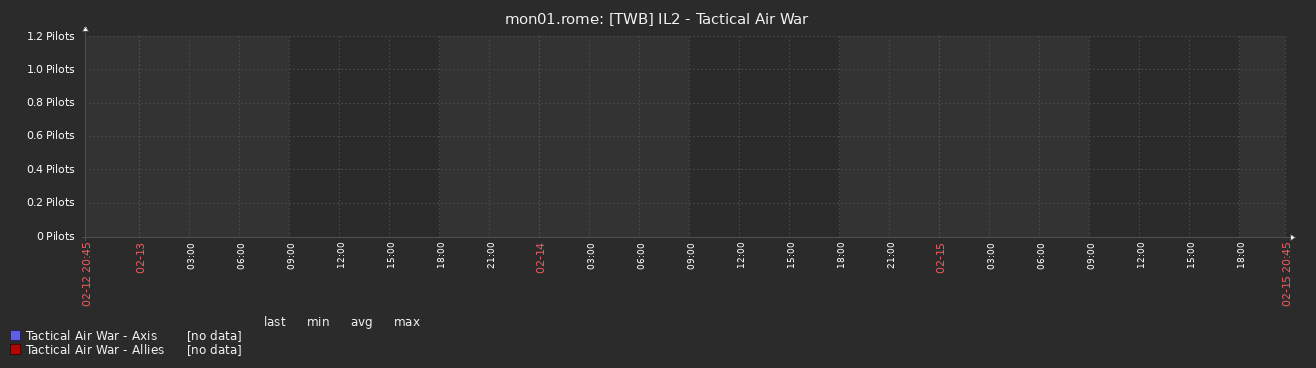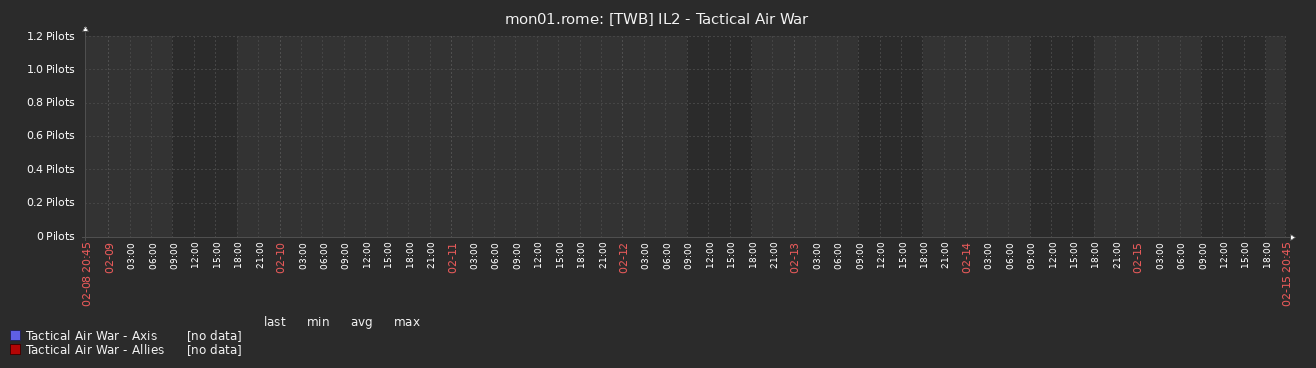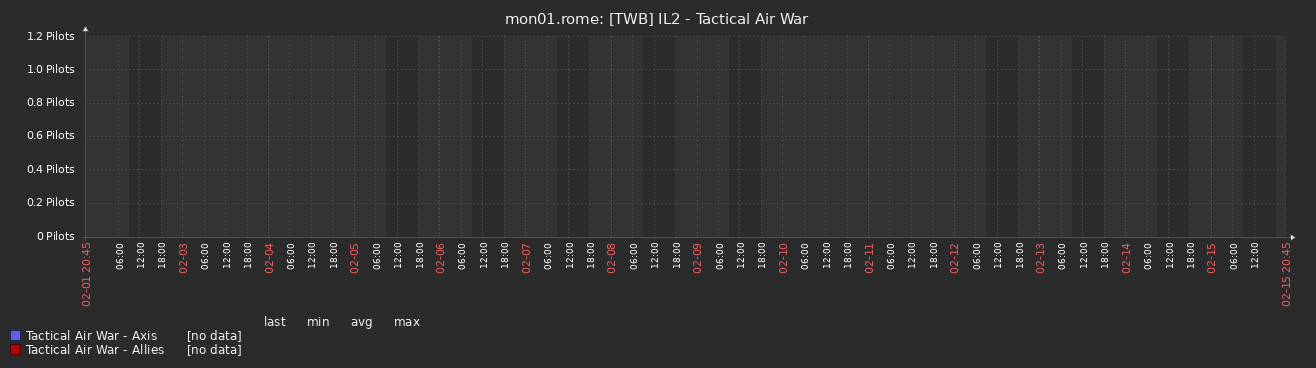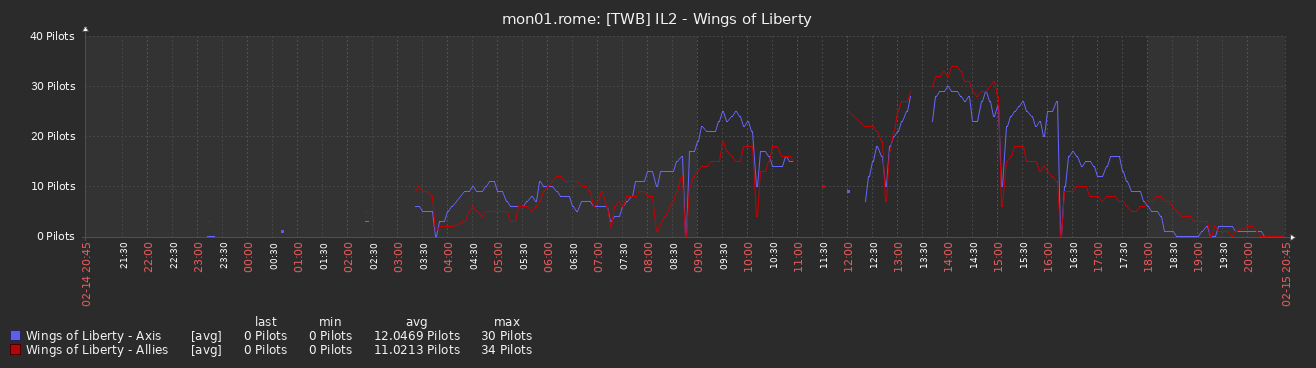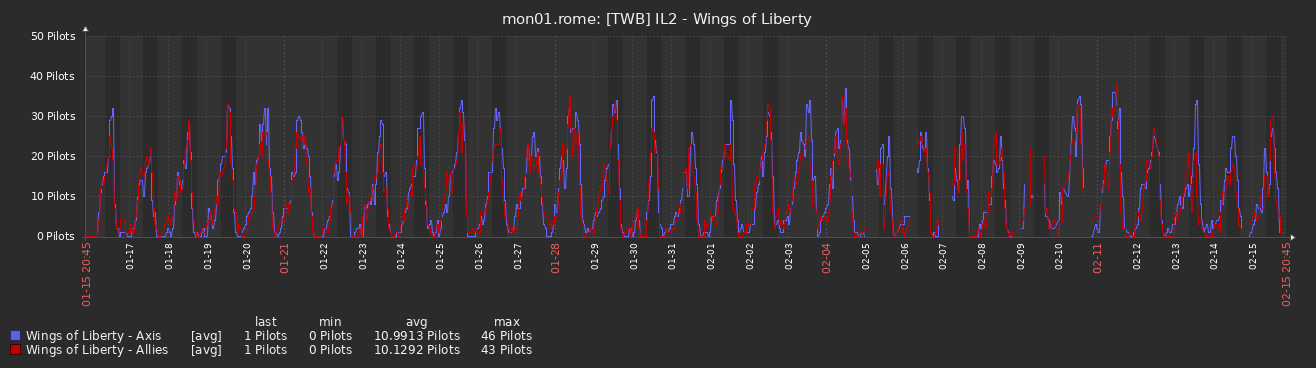For 80hd,
Don't forget to bind DX1 / DX2 in game, as well as all Axis commands for flight.
Also, for the saitek quadrant, attached.
Don't forget to bind DX1 / DX2 in game, as well as all Axis commands for flight.
Also, for the saitek quadrant, attached.
![[TWB] The Wet Bandits](http://www.thewetbandits.org/smf/logo.png)